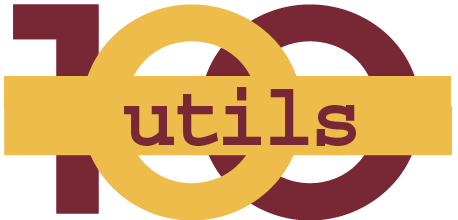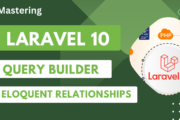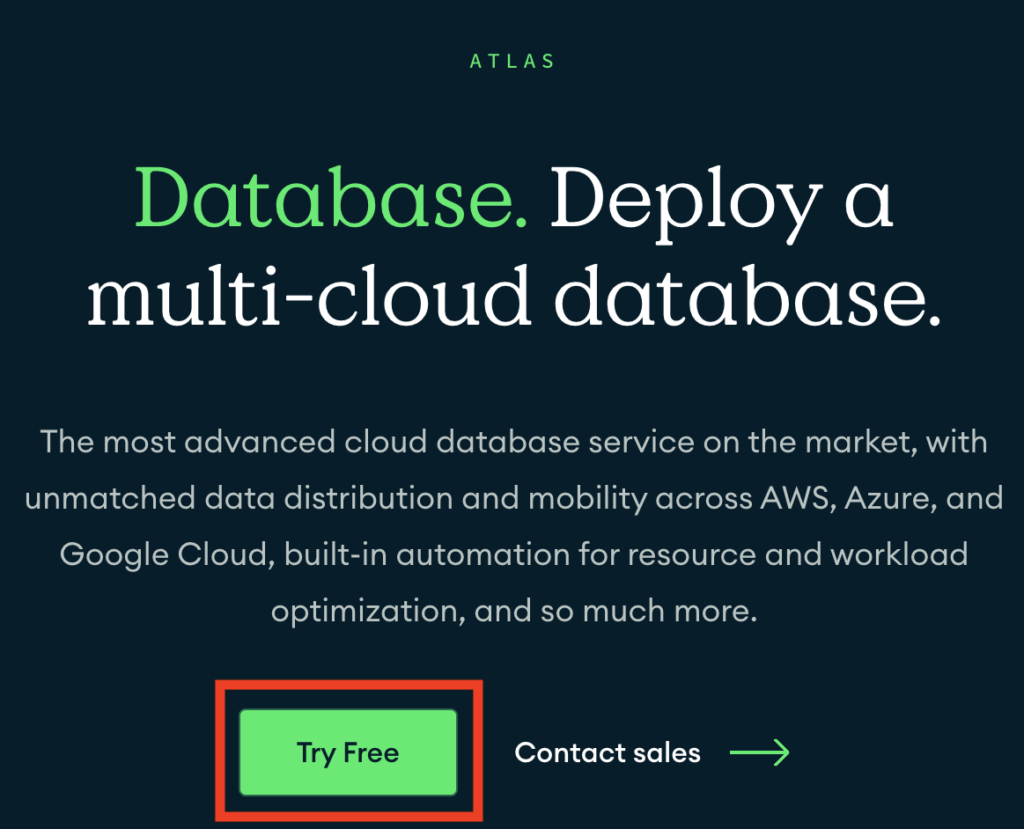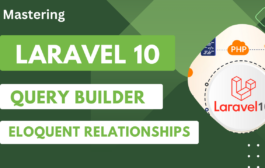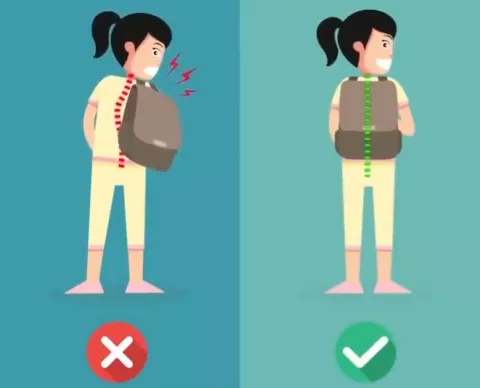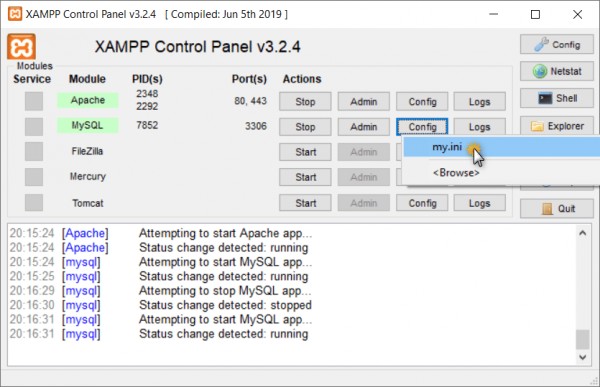Here is list of all available keyboard shortcut in Mozilla Firebox browsers.
Table of Contents
Navigation
| Command | Shortcut |
|---|---|
| Back | Alt + ← Backspace |
| Forward | Alt + → Shift + Backspace |
| Home | Alt + Home |
| Open File | Ctrl + O |
| Reload | F5 Ctrl + R |
| Reload (override cache) | Ctrl + F5 Ctrl + Shift + R |
| Stop | Esc |
Current Page
| Command | Shortcut |
|---|---|
| Focus Next Link or Input Field | Tab |
| Focus Previous Link or Input Field | Shift + Tab |
| Go Down a Screen | Page Down Space bar |
| Go Up a Screen | Page Up Shift + Space bar |
| Go to Bottom of Page | End Ctrl + ↓ |
| Go to Top of Page | Home Ctrl + ↑ |
| Move to Next Frame | F6 |
| Move to Previous Frame | Shift + F6 |
| Ctrl + P | |
| Save Focused Link | Alt + Enter -when browser.altClickSave is set to true (as in the Configuration Editor), which is not the default. |
| Save Page As | Ctrl + S |
| Zoom In | Ctrl + + |
| Zoom Out | Ctrl + – |
| Zoom Reset | Ctrl + |
Editing
| Command | Shortcut |
|---|---|
| Copy | Ctrl + C |
| Cut | Ctrl + X |
| Delete | Del |
| Delete Word to the Left | Ctrl + Backspace |
| Delete Word to the Right | Ctrl + Del |
| Go one Word to the Left | Ctrl + ← |
| Go one Word to the Right | Ctrl + → |
| Go to Beginning of Line | Home Ctrl + ↑ |
| Go to End of Line | End Ctrl + ↓ |
| Go to Beginning of Text | Ctrl + Home |
| Go to End of Text | Ctrl + End |
| Paste | Ctrl + V |
| Paste (as plain text) | Ctrl + Shift + V |
| Redo | Ctrl + Y |
| Select All | Ctrl + A |
| Undo | Ctrl + Z |
Search
| Command | Shortcut | |
|---|---|---|
| Find | Ctrl + F | |
| Find Again | F3 Ctrl + G |
|
| Find Previous | Shift + F3 Ctrl + Shift + G |
|
| Quick Find within link-text only | ‘ | |
| Quick Find | / | |
| Close the Find or Quick Find bar | Esc – when the Find or Quick Find bar is focused |
|
| Focus Search bar | Ctrl + K Ctrl + E |
|
| Change the Default Search Engine | Ctrl + ↑ Ctrl + ↓ – in the Search bar or the Search field of the New Tab page. |
|
| View menu to switch, add or manage search engines | Alt + ↑ Alt + ↓ F4 – when the Search bar is focused |
Windows & Tabs
Some of these shortcuts require the currently selected tab to be “in focus.” Currently, the only way to do this is to select an adjacent object and “tab into” the current tab, for instance, by hitting Alt + D to select the address bar, and then Shift + Tab twice.
| Command | Shortcut |
|---|---|
| Close Tab | Ctrl + W Ctrl + F4 – except for Pinned Tabs |
| Close Window | Ctrl + Shift + W Alt + F4 |
| Cycle through Tabs in Recently Used Order | Ctrl + Tab -if enabled in Options |
| Exit | Ctrl + Shift + Q |
| Go one Tab to the Left | Ctrl + Page Up Ctrl + Shift + Tab -if the setting Ctrl+Tab cycles through tabs in recently used order is disabled in Options |
| Go one Tab to the Right | Ctrl + Page Down Ctrl + Tab -if the setting Ctrl+Tab cycles through tabs in recently used order is disabled in Options |
| Move Tab Left | Ctrl + Shift + Page Up |
| Move Tab Right | Ctrl + Shift + Page Down |
| Move Tab in focus to start | Ctrl + Shift + Home |
| Move Tab in focus to end | Ctrl + Shift + End |
| Mute/Unmute Audio | Ctrl + M |
| New Tab | Ctrl + T |
| New Window | Ctrl + N |
| New Private Window | Ctrl + Shift + P |
| Open Address in New Foreground Tab | Alt + Enter – from address bar or Search bar |
| Open Address in New Window | Shift + Enter – from address bar or the Search field of the New Tab page |
| Open Focused Bookmark or Link in Current Tab | Enter |
| Open Focused Bookmark in New Foreground Tab | Ctrl + Enter |
| Open Focused Bookmark in New Background Tab | Ctrl + Shift + Enter |
| Open Focused Link in New Background Tab | Ctrl + Enter (see note, below) |
| Open Focused Link in New Foreground Tab | Ctrl + Shift + Enter Note: The Foreground and Background Tab shortcuts are switched if the setting When you open a link in a new tab, switch to it immediately is enabled in Options |
| Open Focused Bookmark or Link in New Window | Shift + Enter |
| Undo Close Tab | Ctrl + Shift + T |
| Undo Close Window | Ctrl + Shift + N |
| Select Tab 1 to 8 | Ctrl + 1 to 8 |
| Select Last Tab | Ctrl + 9 |
| Moves the URL left or right (if cursor is in the address bar) | Ctrl + Shift + X |
History
| Command | Shortcut |
|---|---|
| History sidebar | Ctrl + H |
| Library window (History) | Ctrl + Shift + H |
| Clear Recent History | Ctrl + Shift + Del |
Bookmarks
| Command | Shortcut |
|---|---|
| Bookmark All Tabs | Ctrl + Shift + D |
| Bookmark This Page | Ctrl + D |
| Bookmarks sidebar | Ctrl + B Ctrl + I |
| Library window (Bookmarks) | Ctrl + Shift + B |
| Search for all Bookmarks | Go to Search Field in Library and Press Space |
Tools
| Command | Shortcut |
|---|---|
| Downloads | Ctrl + J |
| Add-ons | Ctrl + Shift + A |
| Toggle Developer Tools | F12 Ctrl + Shift + I |
| Web Console | Ctrl + Shift + K |
| Inspector | Ctrl + Shift + C |
| Debugger | Ctrl + Shift + S |
| Style Editor | Shift + F7 |
| Profiler | Shift + F5 |
| Network | Ctrl + Shift + E |
| Developer Toolbar | Shift + F2 |
| Responsive Design View | Ctrl + Shift + M |
| Scratchpad | Shift + F4 |
| Page Source | Ctrl + U |
| Browser Console | Ctrl + Shift + J |
PDF Viewer
| Command | Shortcut |
|---|---|
| Next page | N or J or → |
| Previous page | P or K or ← |
| Zoom in | Ctrl + + |
| Zoom out | Ctrl + – |
| Automatic Zoom | Ctrl + |
| Rotate the document clockwise | R |
| Rotate counterclockwise | Shift + R |
| Switch to Presentation Mode | Ctrl + Alt + P |
| Choose Text Selection Tool | S |
| Choose Hand Tool | H |
| Focus the Page Number input box | Ctrl + Alt + G |
Miscellaneous
| Command | Shortcut |
|---|---|
| Complete .com Address | Ctrl + Enter |
| Delete Selected Autocomplete Entry | Del |
| Toggle Full Screen | F11 |
| Toggle Menu Bar activation (showing it temporarily when hidden) | Alt or F10 |
| Toggle Reader Mode | F9 |
| Caret Browsing | F7 |
| Select Location Bar | F6 Alt + D Ctrl + L |
| Go to Search Field in the Library | F6 Ctrl + F |
| Stop Autoscroll Mode | Esc |
Media shortcuts
| Command | Shortcut |
|---|---|
| Toggle Play / Pause | Space bar |
| Decrease volume | ↓ |
| Increase volume | ↑ |
| Mute audio | Ctrl + ↓ |
| Unmute audio | Ctrl + ↑ |
| Seek back 15 seconds | ← |
| Seek back 10 % | Ctrl + ← |
| Seek forward 15 seconds | → |
| Seek forward 10 % | Ctrl + → |
| Seek to the beginning | Home |
| Seek to the end | End |